User Management
On the user management page, you can invite or remove users and assign or revoke admin roles.
Inviting Users
Open User Invitation Modal
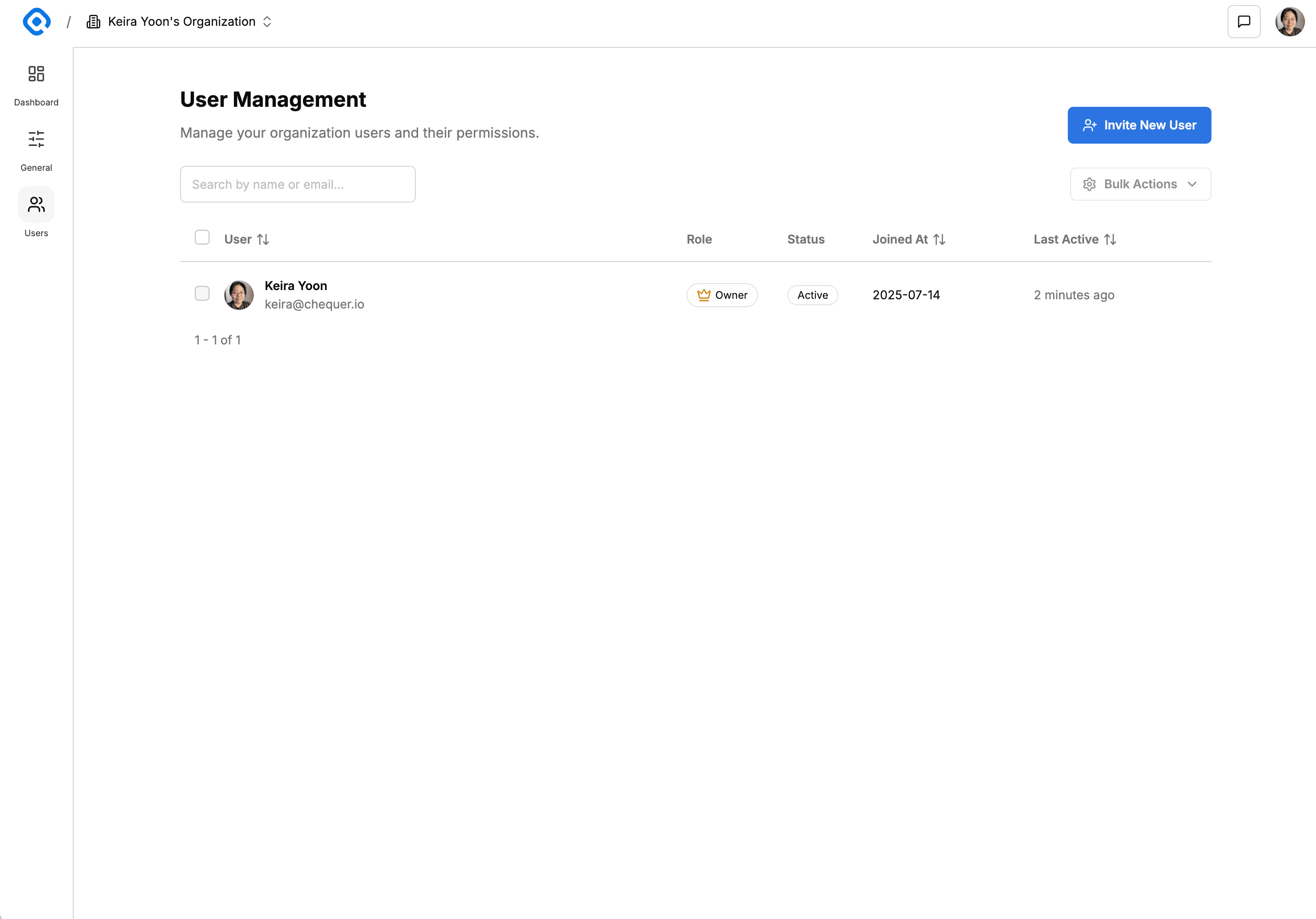
Click the Invite New User button on the user management page in the admin console.
Enter Email Address and Send Invitation
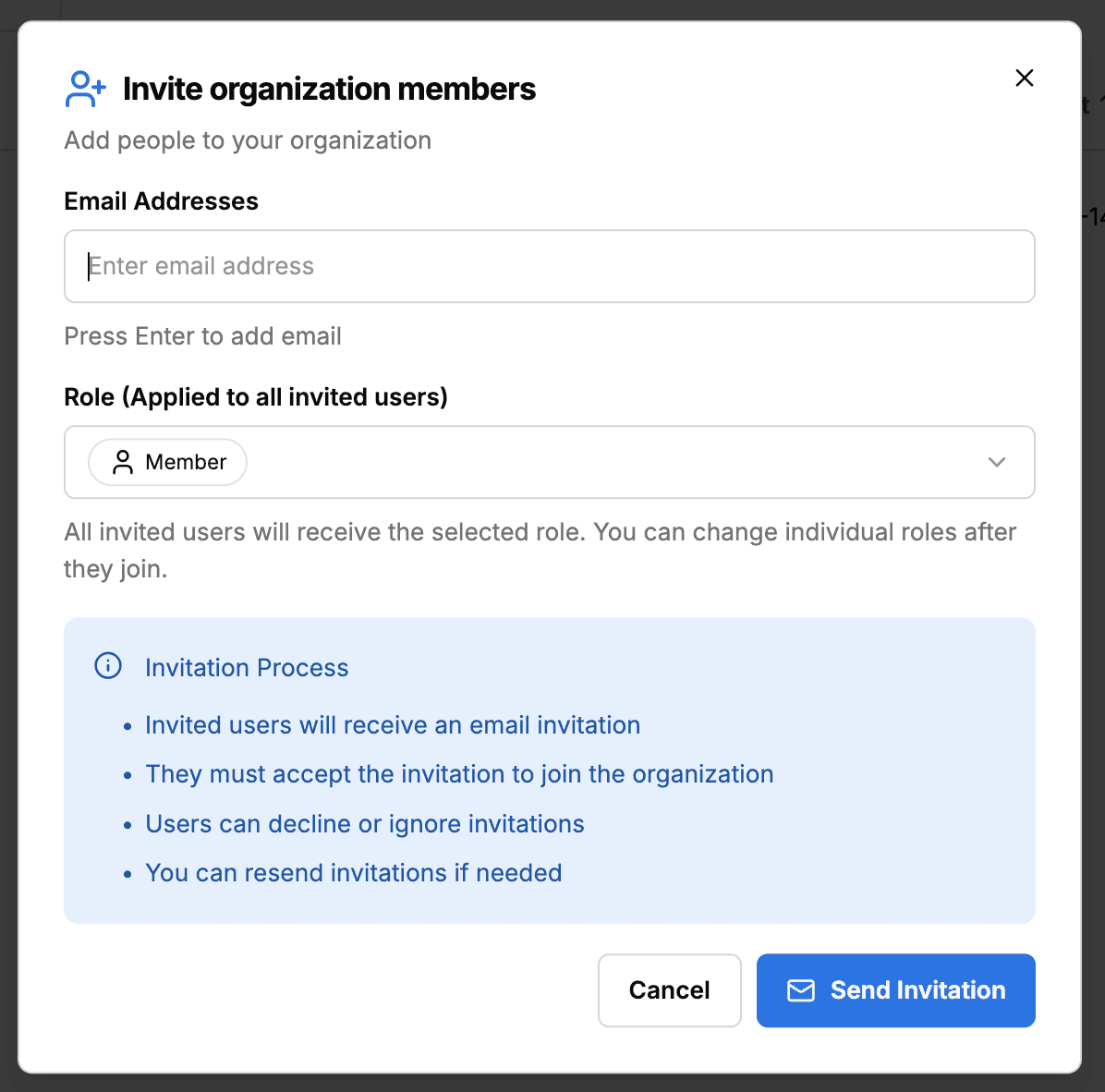
When the user invitation modal appears, enter the email address and press Enter to add it to the list.
- You can add multiple users at once.
- You can specify the admin role (Admin, Member) to be assigned collectively.
Click the Send Invitation button to send the invitation email, and an email confirmation modal will appear.
Users pending invitation will be displayed with a Pending status in the user list.
User Confirms Invitation Email
Invited users will receive an invitation email. Clicking the Accept Invitation button in the email will redirect them to the invitation acceptance page.
Complete Acceptance on Invitation Acceptance Page
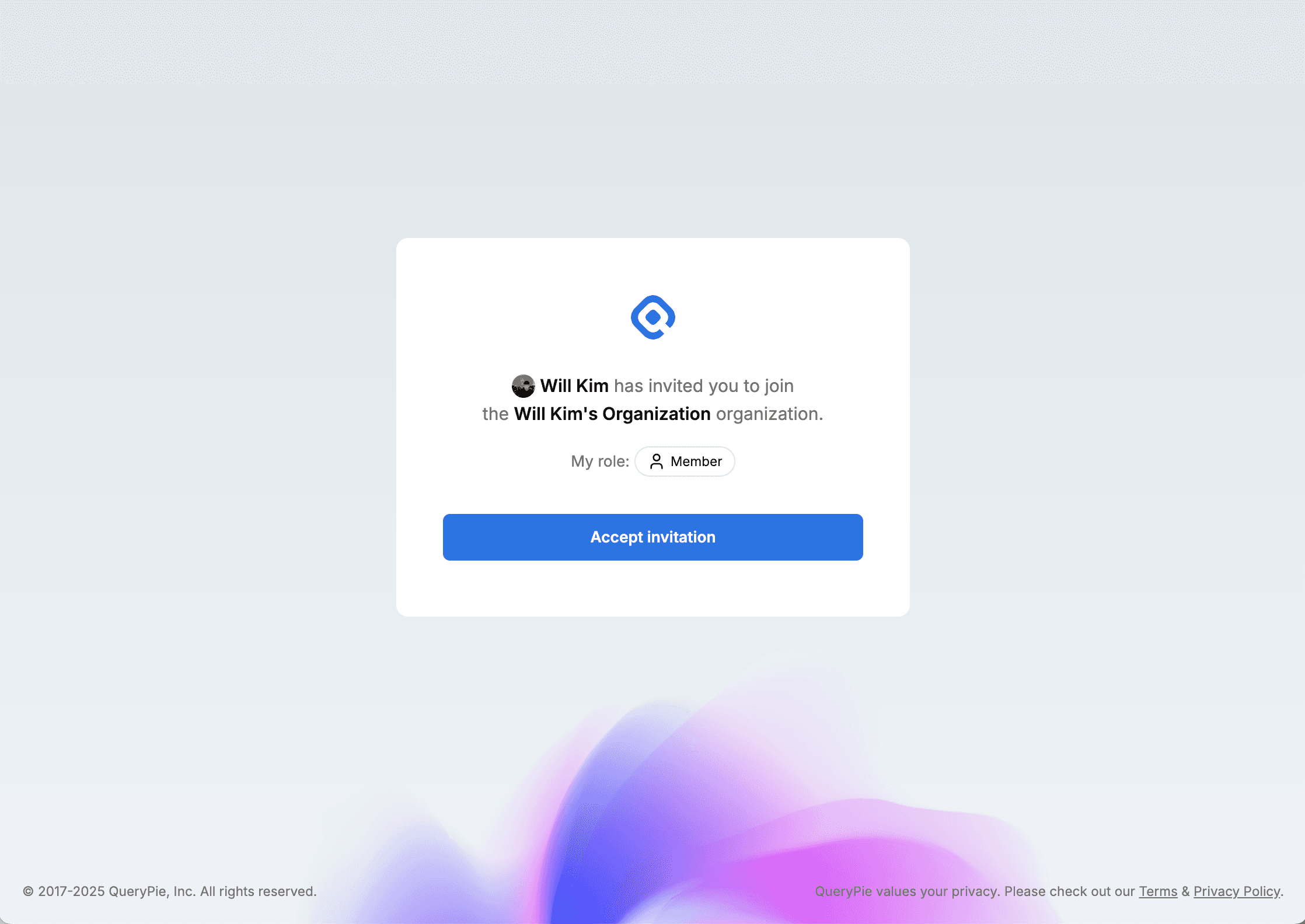
On the invitation acceptance page, clicking the Accept button completes the organization invitation acceptance.
Notes
- Users can ignore invitations.
- You can resend invitations if needed. (Add the same email again in the invitation modal)
- Invited users will be granted the permissions set during invitation.
Assigning Admin Roles
Admin roles refer to the authority to access the admin console and manage the organization.
Currently, there are three roles: Owner, Admin, and Member.
| Role | Description |
|---|---|
| Owner | The highest administrator of the organization with the following permissions: - Can manage organization general settings. - Can invite and manage users. - Can assign or revoke admin roles to users. - Can manage organization plan subscriptions and billing. - Can delete the organization. |
| Admin | Delegated organization management authority with the following permissions: - Can manage organization general settings. - Can invite and manage users. - Can assign or revoke admin roles to users. - Can manage organization plan subscriptions and billing. |
| Member | Can use basic features provided by AIP but cannot access the admin console. |
Changing Individual User Roles
Click the more options button in the user list, click the role change menu, and select the desired role.
Role changes are immediately reflected in the list and confirmed with a success toast notification.
Bulk Role Changes for Multiple Users
Select multiple users with checkboxes in the user list, then click the bulk action button to display a dropdown menu.
Click the role change menu and select the role you want to change in bulk.
Role changes are immediately reflected in the list and confirmed with a success toast notification.
Removing Users
You can remove individual users or multiple users from the organization in the user list.
Removing Individual Users
Click the more options button in the user list and click the delete menu.
When the delete confirmation modal appears, click the delete button to remove the user.
Removing Multiple Users
Select multiple users with checkboxes in the user list, then click the bulk action button to display a dropdown menu.
Click the delete button to display the delete confirmation modal.
Click the delete button in the delete confirmation modal to remove the users.
User Tags
User tags are a feature for categorizing and grouping users within an organization for management purposes. Through tags, you can granularize permissions per user or apply policies to specific groups only.
Tag Management
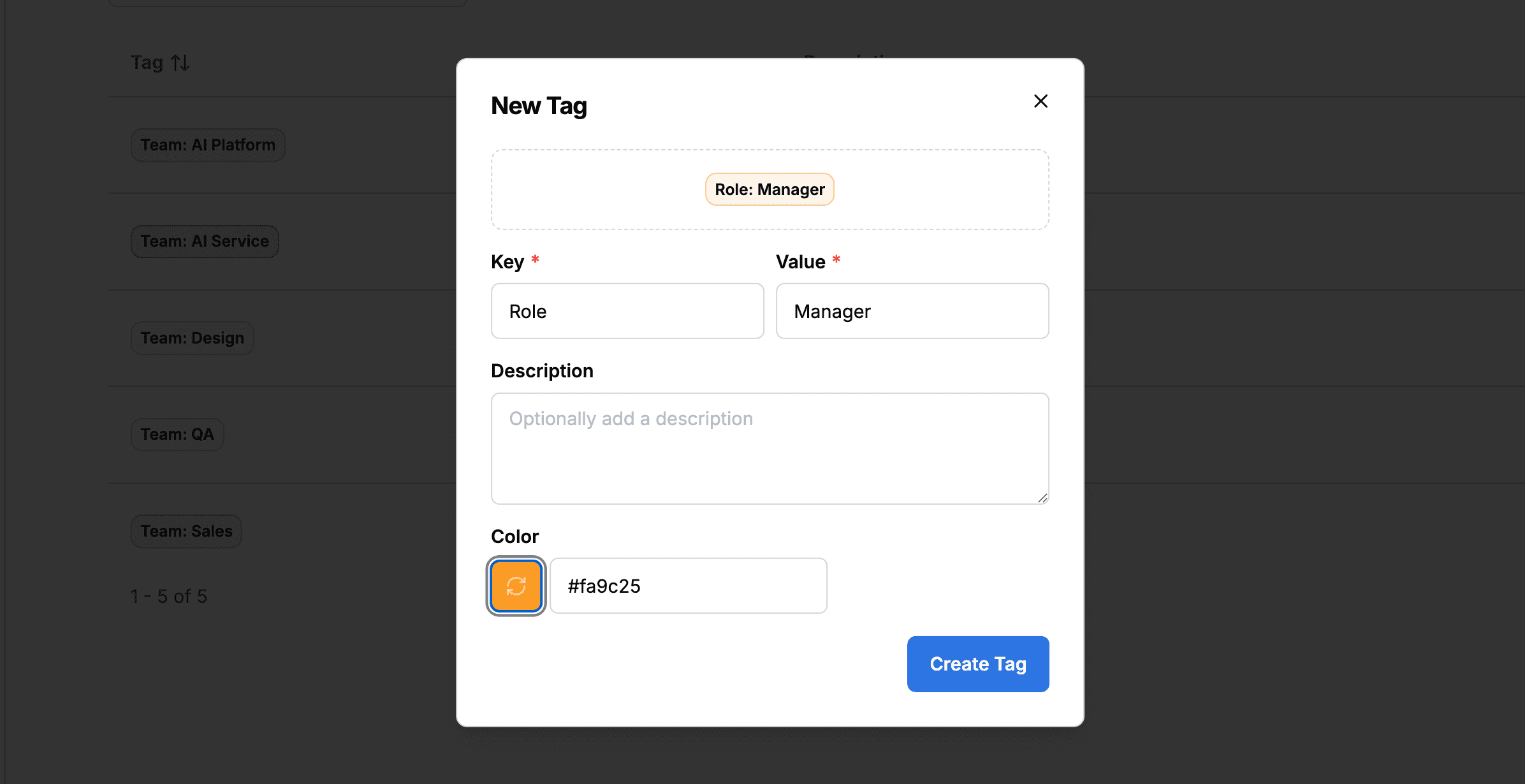
In the tag management page, you can create, edit, and delete tags to be used within your organization.
Tags are created in Key:Value format. For example, they can be structured like Department:Engineering, Role:Manager, Team:Frontend.
Configurable items when creating tags:
- Key: Represents the category or classification of the tag (e.g., Department, Role, Team)
- Value: Represents the specific value of that category (e.g., Engineering, Manager, Frontend)
- Description: You can add detailed descriptions for tags (optional)
- Color: You can specify colors to visually distinguish tags
In the tag management page, you can perform the following actions:
- Add new tags: Create new Key:Value combination tags
- Edit existing tags: Modify tag descriptions, colors, etc.
- Delete tags: Remove tags that are no longer in use
Adding Tags to Individual Users
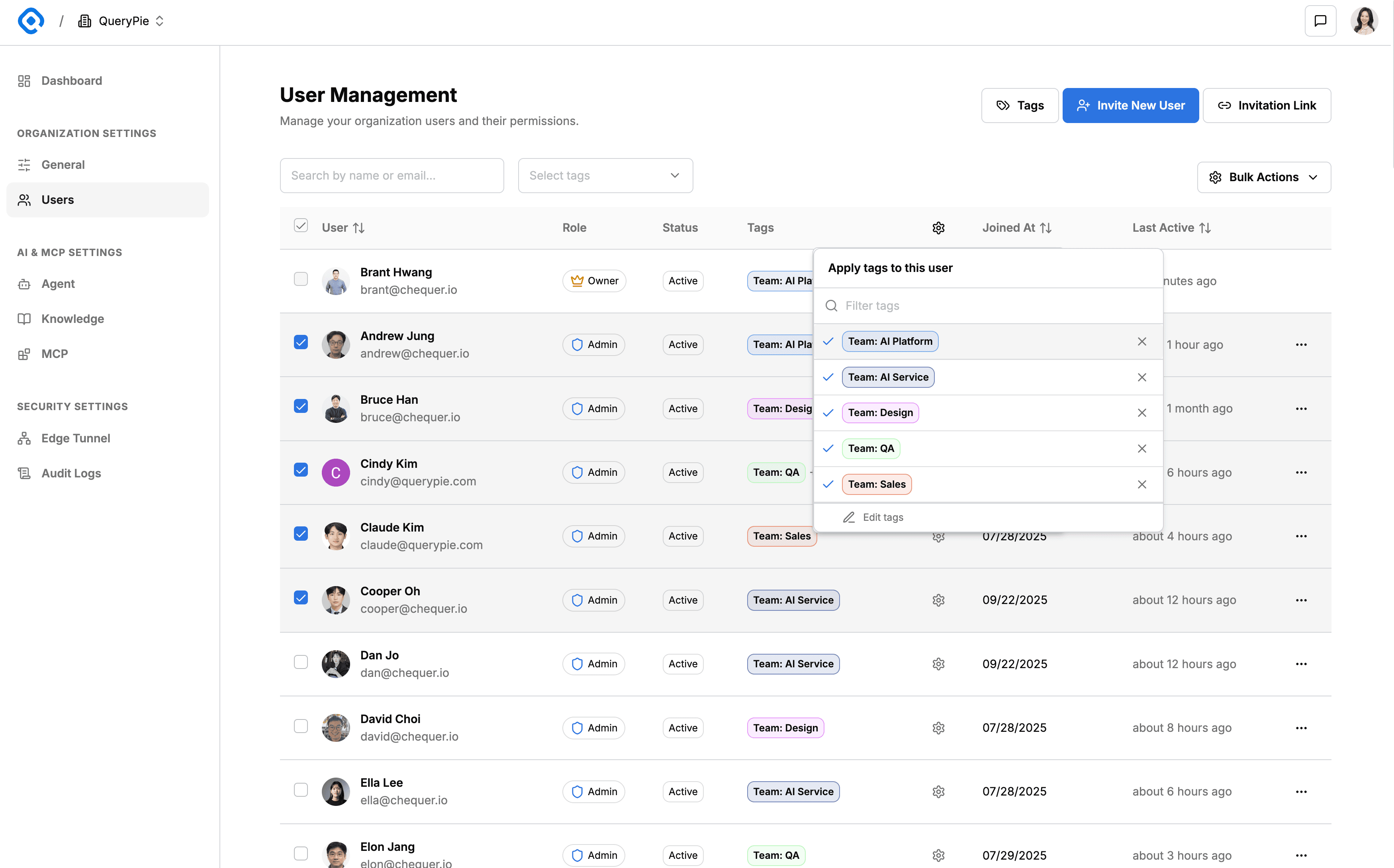
Click the gear button for an individual user in the user list to display the tag management menu.
- You can select desired tags from the existing tag list to add to the user.
- Multiple tags can be added to a single user simultaneously.
- To create a new tag, click the Edit tags button.
- Clicking Edit tags navigates to the tag management page where you can create and manage new tags.
Adding Tags to Multiple Users
When you select multiple users with checkboxes in the user list, a gear icon appears at the top of the table.
Click the gear icon to display the bulk tag management menu.
- You can add the same tags to all selected users at once.
- You can also bulk remove specific tags from selected users.
- This feature allows you to efficiently group and manage large numbers of users.