🛠️ Supported LLM Apps
QueryPie AIP supports various LLM applications.
By running the local proxy installation commands provided for each MCP preset, you can install them in your desired LLM application.
Supported LLM Applications
- Cursor
- Claude Desktop
- Windsurf
- Devin
How to Use in Cursor, Claude Desktop, Windsurf
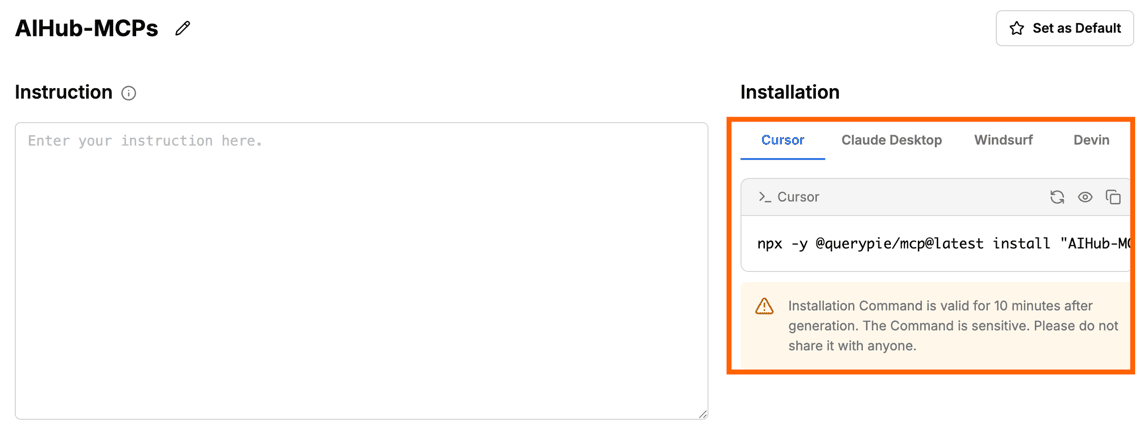
- Select an MCP preset.
- Click the Generate Command button in the Installation tab.
- The generated local proxy installation command is valid for 10 minutes and can only be used once.
- Open a terminal and run the local proxy installation command.
- Once the local proxy installation is complete, you can use QueryPie AIP’s MCP presets in your LLM application.
How to Use in Devin
- Select an MCP preset.
- Click the Generate Command button in the Installation tab.
- Access Devin.
- Go to Devin > Settings > Organization Settings > MCP Marketplace.
- Select Add Your Own to add an MCP.
- Choose STDIO as the Transport Type.
- Enter the Command and Arguments generated in step 2 into the STDIO Configuration Command and Arguments fields as shown in the example below.
- Click Save changes to add the new MCP.
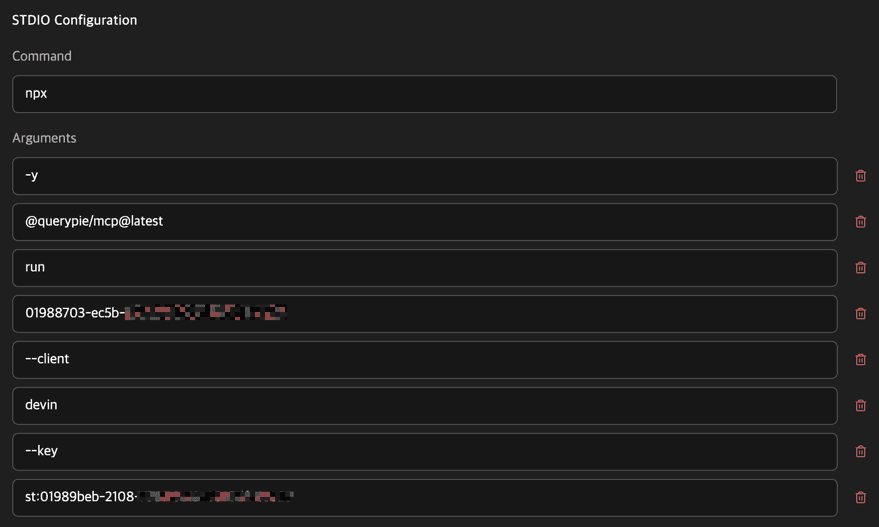
Important Notes
- Installation commands for Cursor, Claude Desktop, and Windsurf are valid for 10 minutes and can only be used once.
- The CLI Token used for actual authentication is stored in the MCP Configuration. Be careful not to expose the CLI Token.
- Issued CLI Tokens can be deleted in Profile > Settings > CLI Token menu.
- MCP Preset Instructions do not work in 3rd Party LLM applications.
- The maximum number of tools that can be integrated depends on the constraints of the LLM application.
- Cursor: 40 tools
- Claude Desktop: 10 tools
- Windsurf: 100 tools
Last updated on