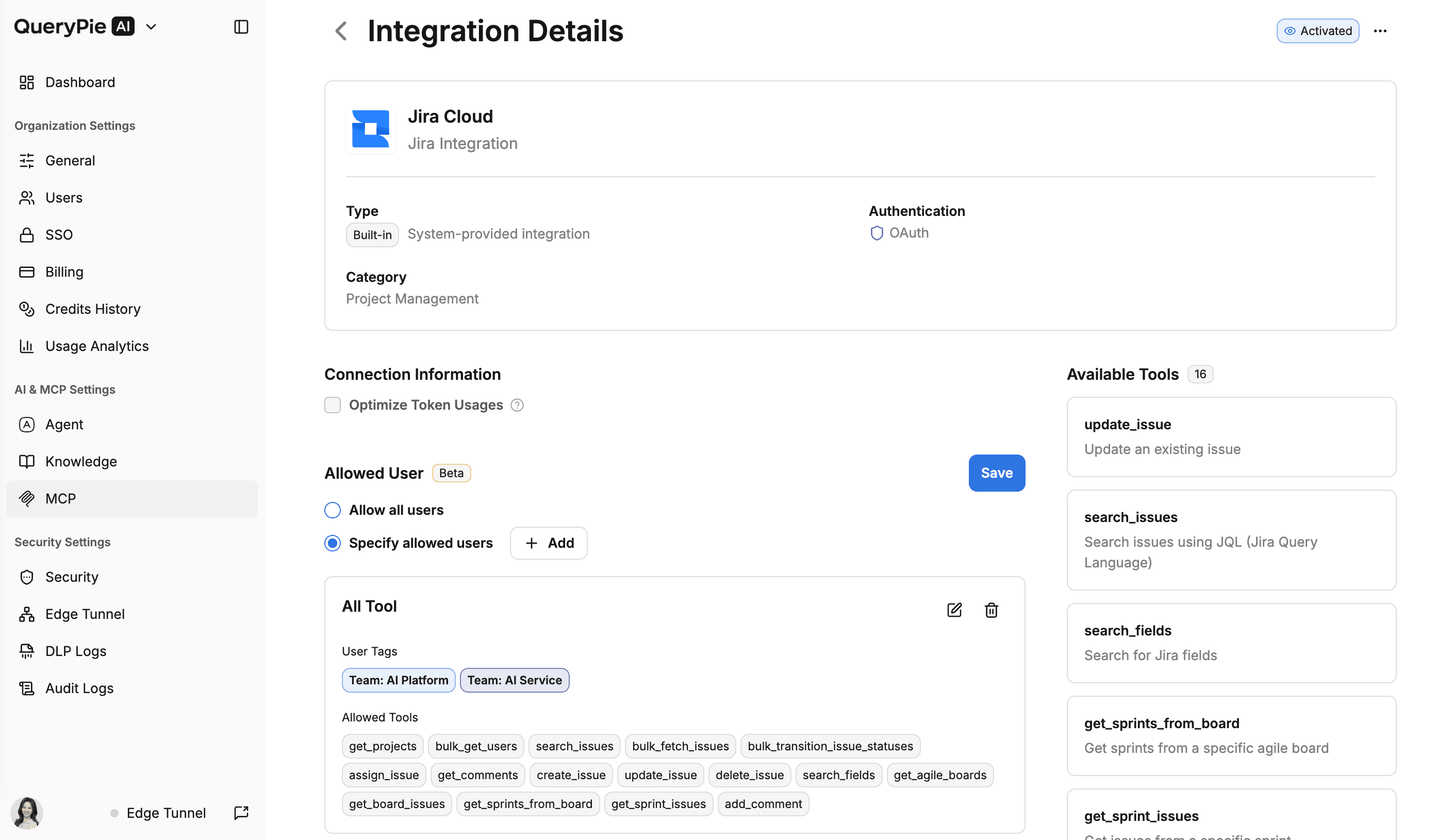MCP Integration Management
MCP Integration Management is a feature that allows you to manage MCP servers used within your organization.
MCP Integration Types
QueryPie AIP categorizes MCP integrations within an organization into two main types:
- Built-in MCP Integrations: MCP integrations provided by default in QueryPie AIP
- Configured MCP Integrations: MCP integrations pre-configured by organization administrators and provided to users
Built-in MCP Integration Management
In the admin console, you can view and manage the list of built-in MCP integrations. The management tasks you can perform for built-in MCP integrations are as follows:
- Select MCP integration activation status: When an integration is deactivated, all previously installed integrations are deactivated and removed from the list of installable integrations.
- MCP Access Control: For activated integrations, you can set the list of tools to allow for users within the organization.
Configured MCP Integration Management
In the admin console, you can view and manage the list of configured MCP integrations. The management tasks you can perform for configured MCP integrations are as follows:
- Create configured MCP integrations: You can create configured MCP integrations.
- Supported types: The following types of MCP integration types are supported:
- Custom SSE
- n8n Chat
- n8n Webhook
- Dify API Access
- Custom MCP SSE
- QueryPie DAC
- QueryPie SAC
- QueryPie KAC
- QueryPie DAC - Admin
- QueryPie SAC - Admin
- QueryPie KAC - Admin
- Redis
- Salesforce with OAuth
- MySQL
- MariaDB
- PostgreSQL
- SQL Server
- Oracle Database
- ClickHouse
- Snowflake
- When creating configured MCP integrations, you must enter the necessary configuration information according to the integration type.
- By pre-entering authentication information, users can install and use integrations without having to enter authentication information directly.
- Supported types: The following types of MCP integration types are supported:
- Select MCP integration activation status: When an integration is deactivated, all previously installed integrations are deactivated and removed from the list of installable integrations.
- MCP Access Control: For activated integrations, you can set the list of tools to allow for users within the organization.
MCP Integration Activation/Deactivation
MCP integrations are activated by default, and activated integrations can be freely installed by users from the Integration menu. When an MCP integration is deactivated, all previously installed integrations are deactivated and removed from the list of installable integrations. Even if previously installed integrations were added to MCP Presets, tools cannot be called. When an MCP integration is reactivated, existing user settings are restored to their original state.
Changing Activation Status from MCP Integration List
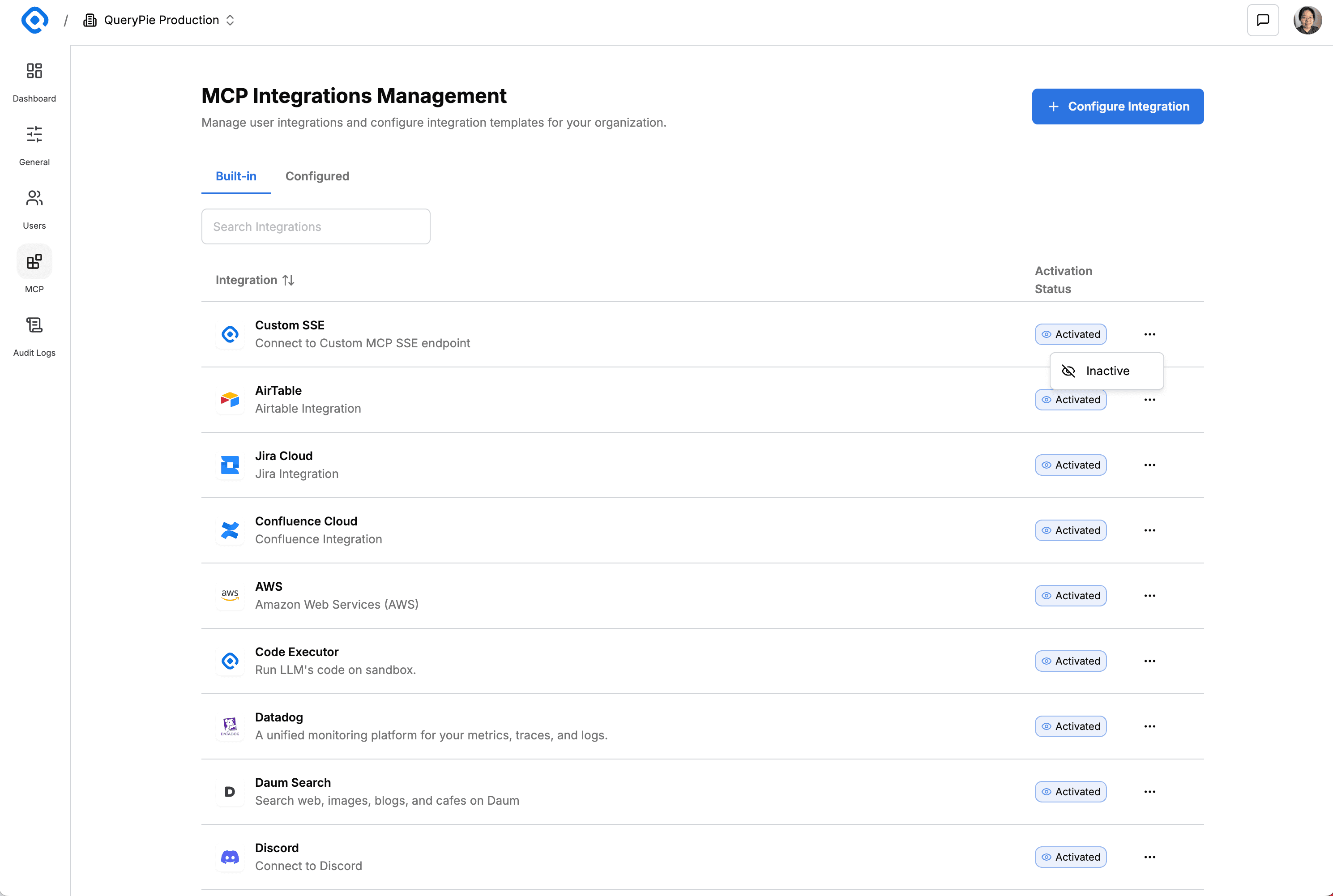
- Find the MCP integration you want to change the activation status for in the list table within the MCP Integration Management page.
- Click the more options button on the right to display the dropdown menu.
- Click the menu button to change the activation status.
Changing Activation Status from MCP Detail Page
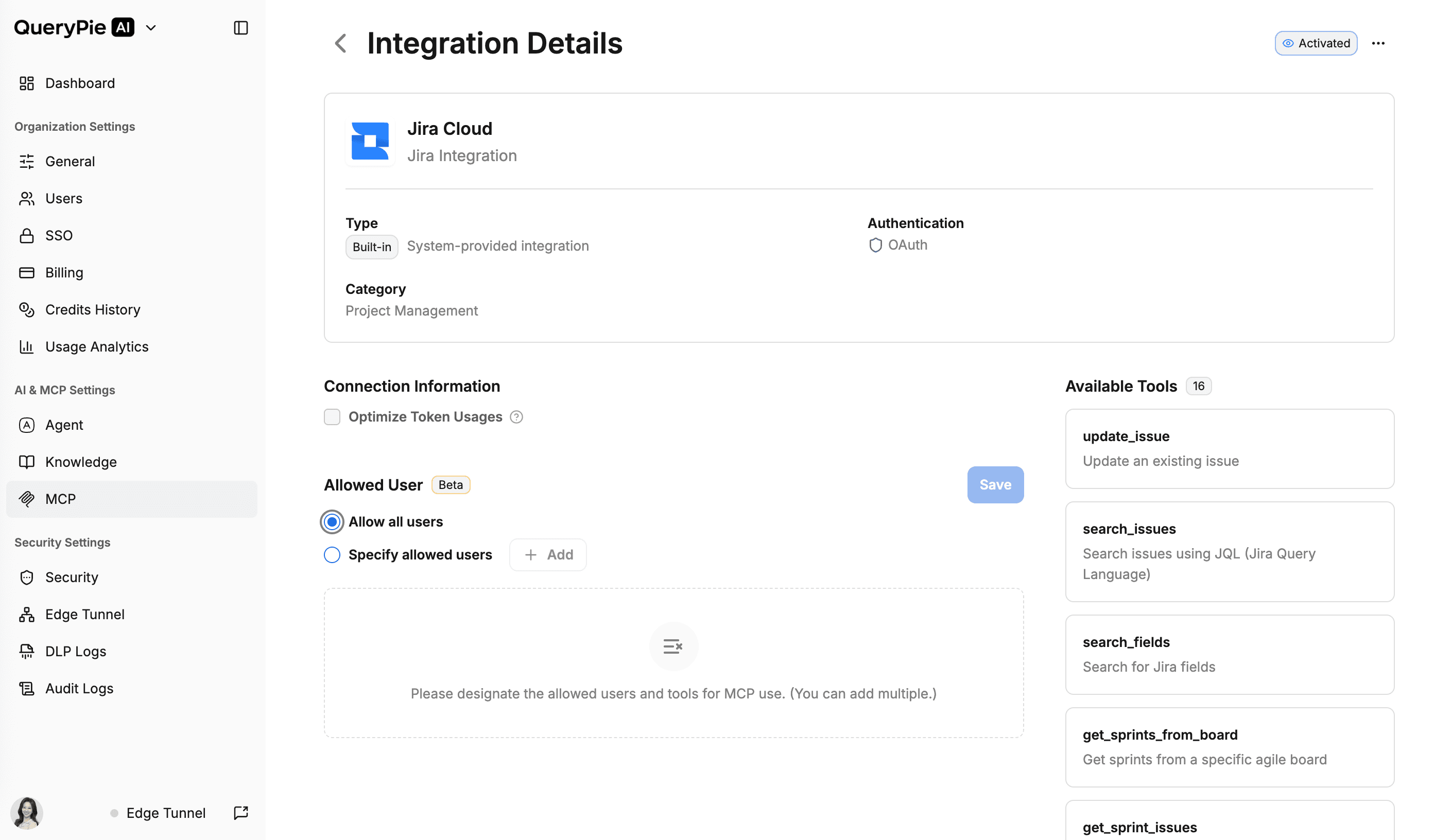
- Click an item on the MCP Integration Management page to navigate to the detail page.
- Click the more options button on the right side of the header to display the dropdown menu.
- Click the menu button to change the activation status.
MCP Access Control
MCP Access Control is a feature that allows you to set the list of tools to allow for users within the organization for activated MCP integrations.
As of September 8, 2025, the MCP Access Control feature can define the list of tools to allow for all organization users, and is scheduled to be updated to support ABAC (Attribute-Based Access Control) in September 2025.
Adding Access Policy
Click the Add Policy button on the MCP integration detail page to display the new access policy addition modal.
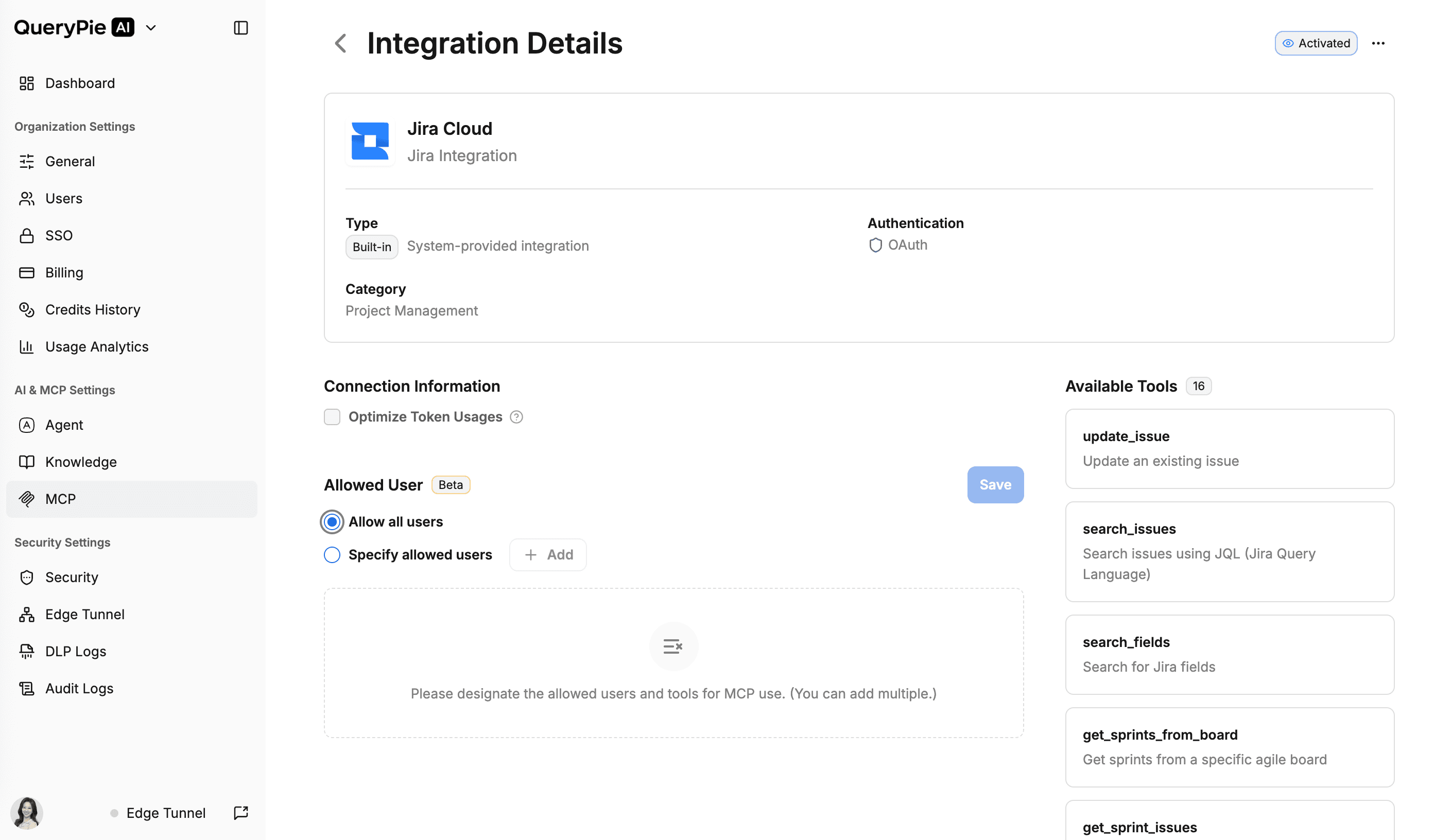
Adding New Access Policy
Enter the policy name and description, specify the users to allow for this policy with tags, then select the tools you want to allow in this policy and save.
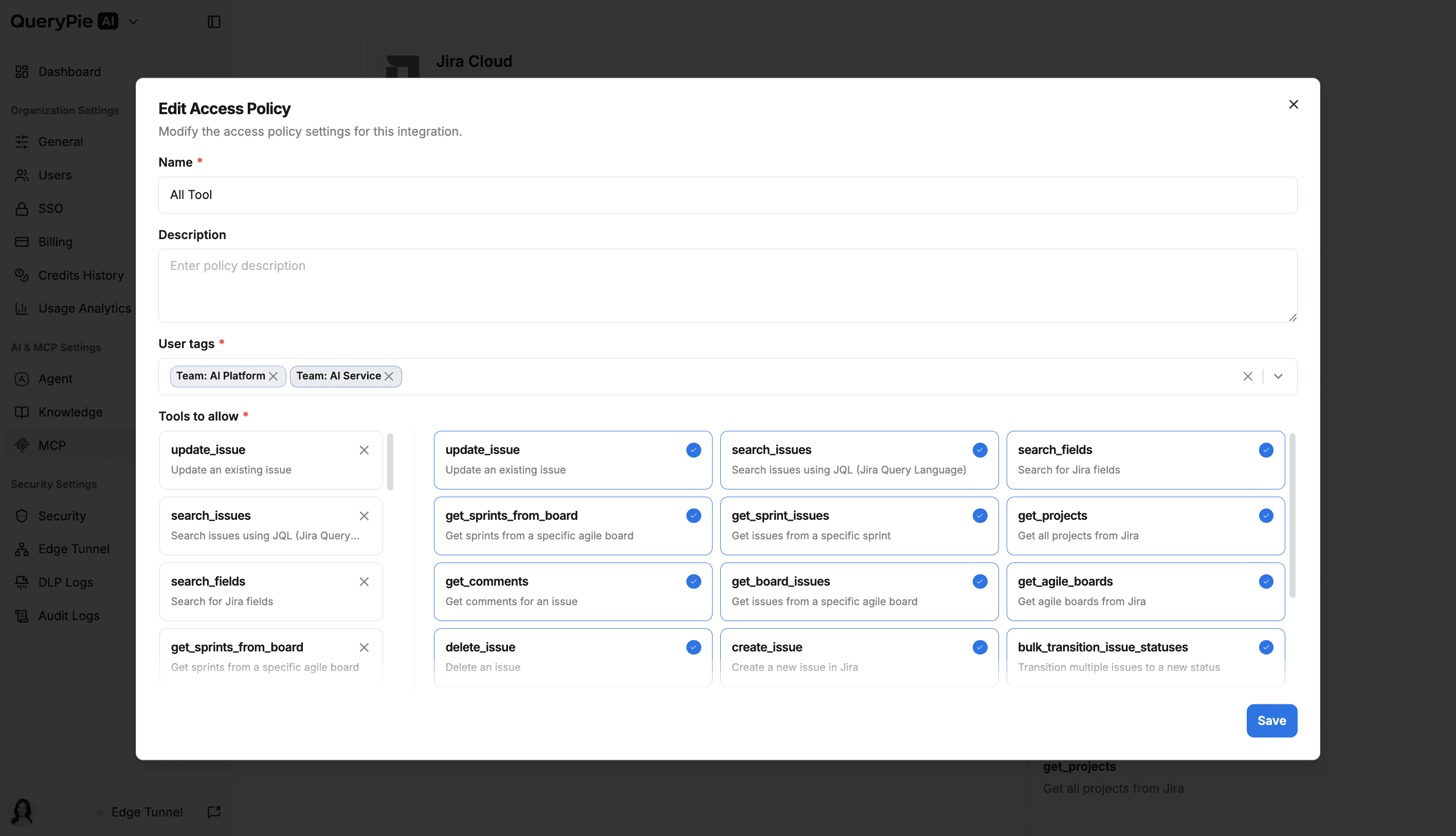
Confirming Added Access Policy
You can confirm the added policy on the MCP integration detail page.